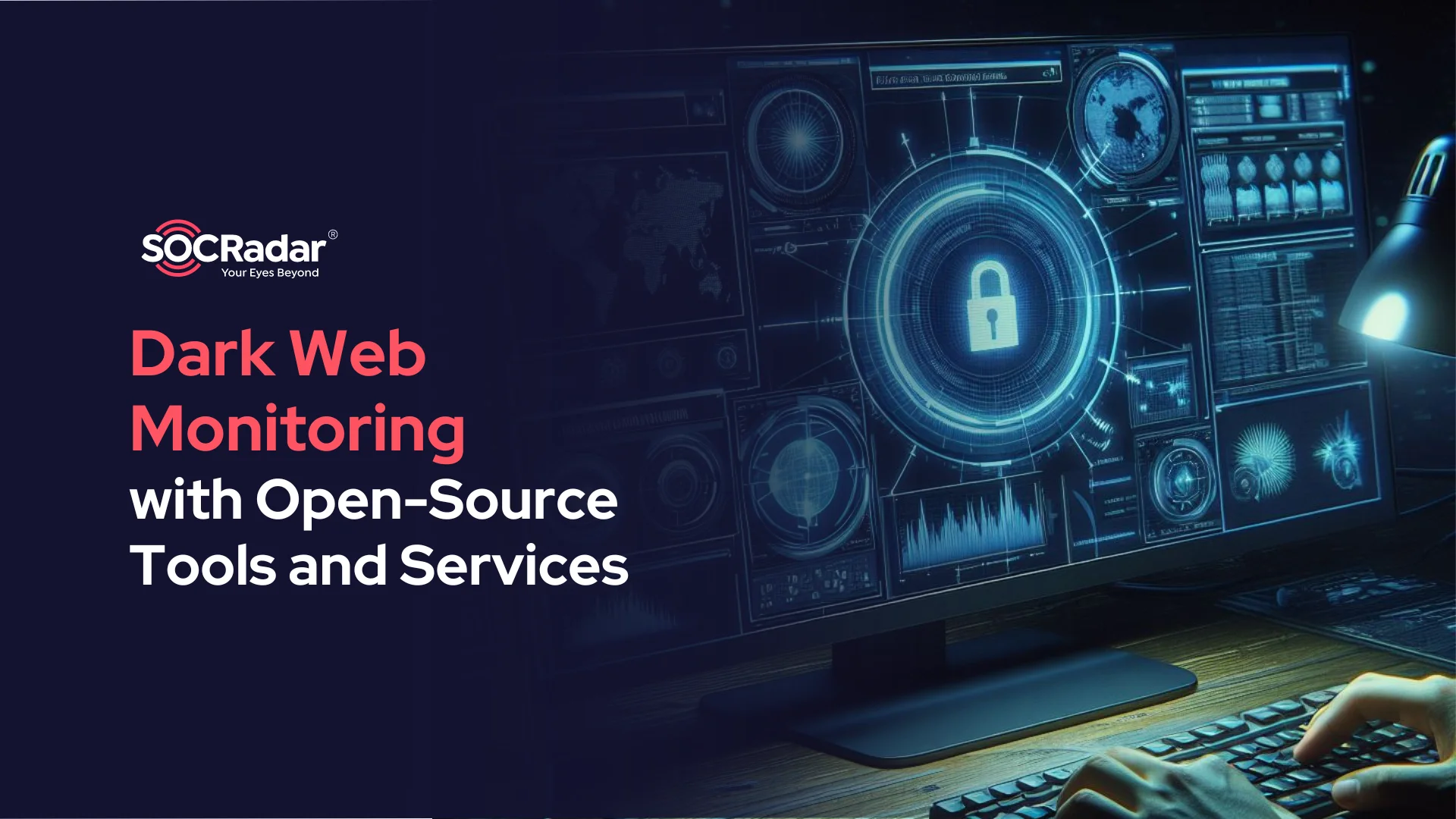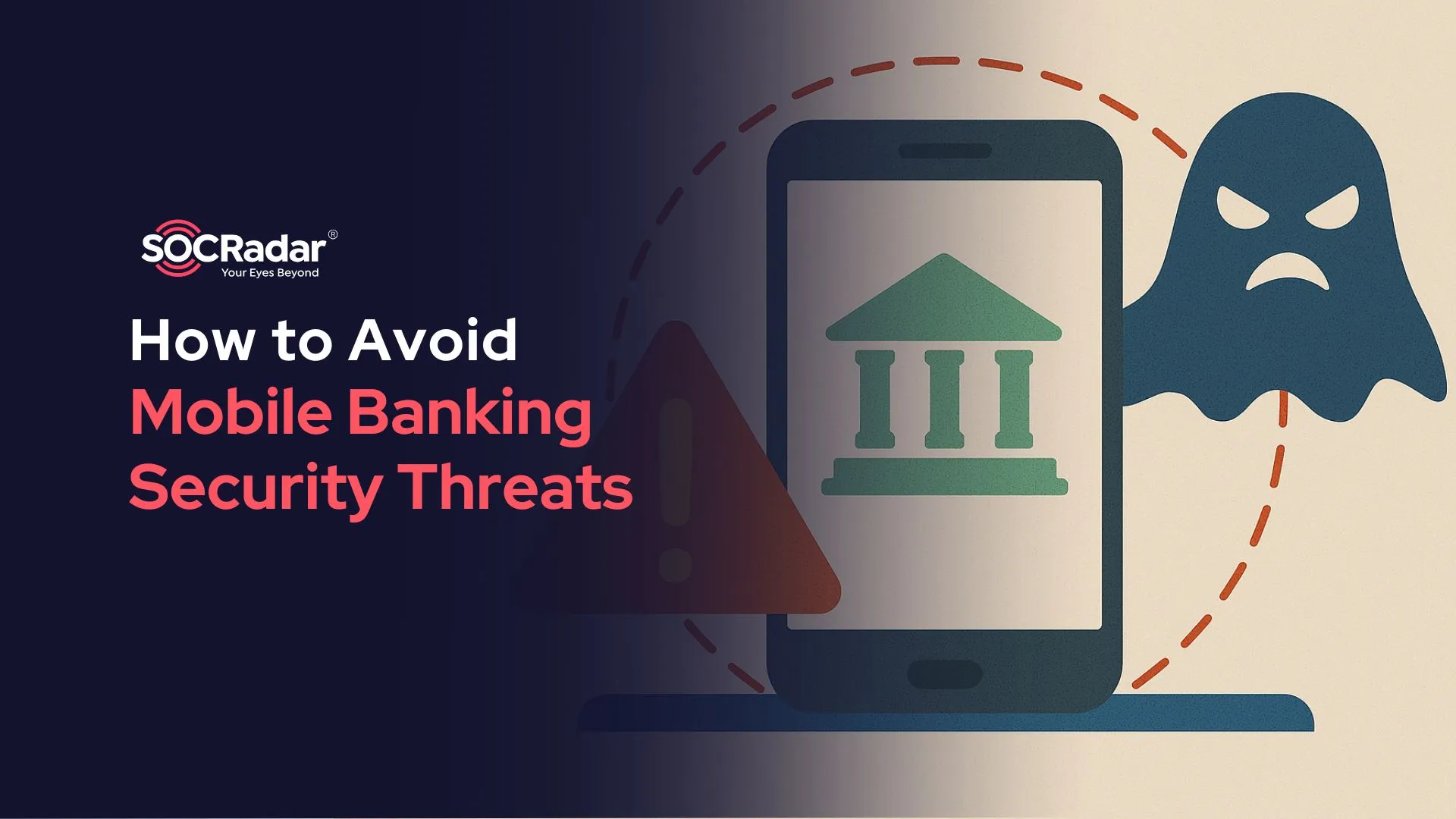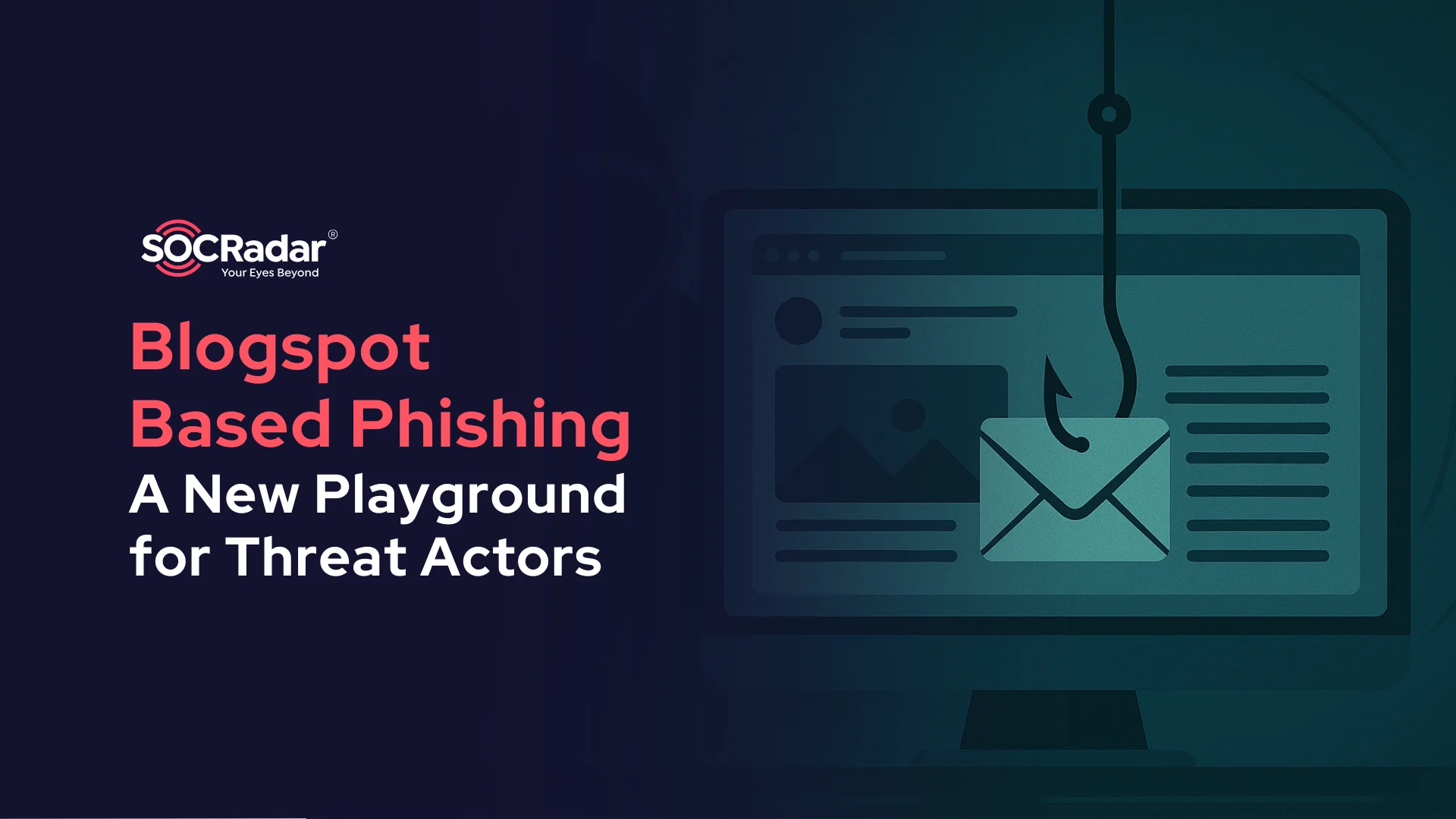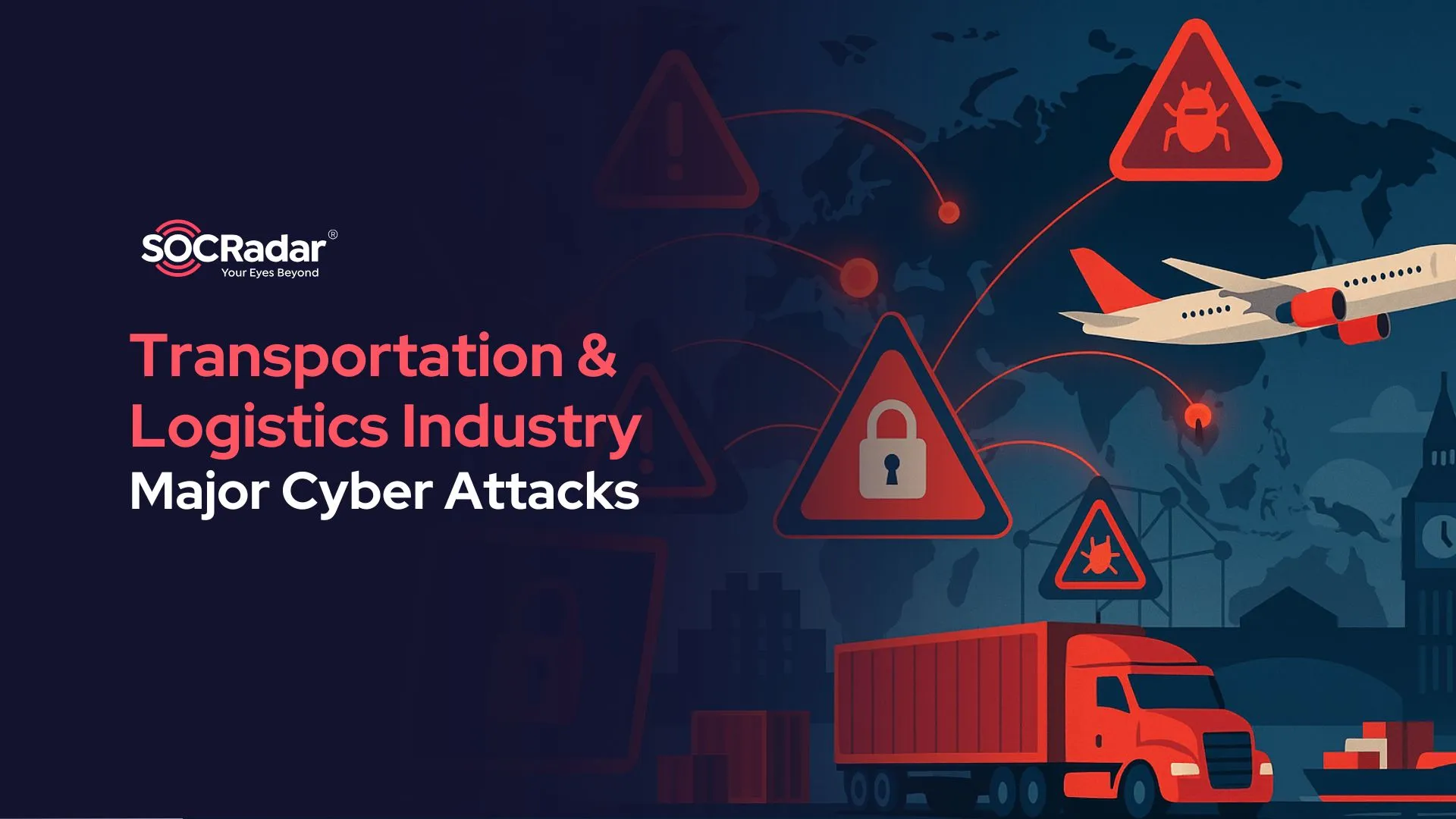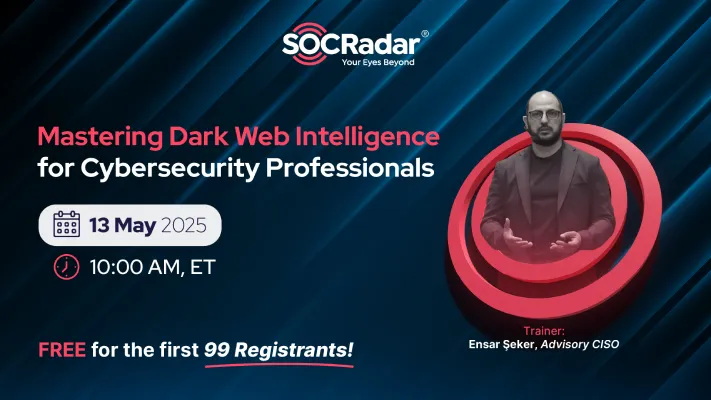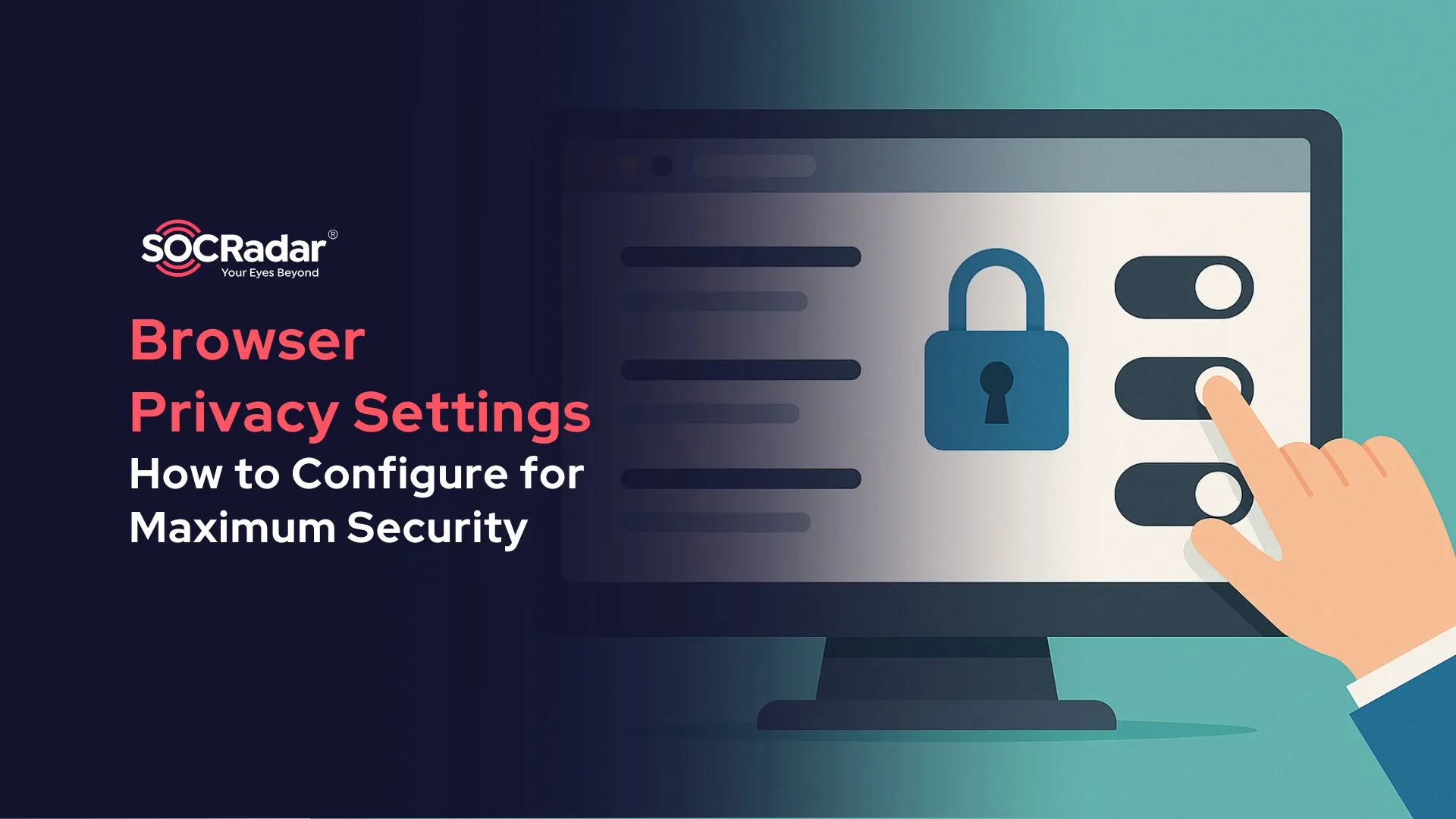
How to Configure Browser Privacy Settings for Maximum Security
Your browser plays a central role in protecting your personal information online. By adjusting the right browser privacy settings, you can reduce tracking, limit data exposure, and improve overall secure browsing. This guide walks through practical steps and tools to help you manage your privacy settings effectively.
Adjusting Privacy Settings
Modern browsers store a lot of data – from your login sessions to your browsing history. Taking time to configure your privacy settings helps you control what’s shared and who can see it. Strengthen your defenses with these key adjustments:
1. Block Third-Party Cookies
Third-party cookies follow you across different websites, often for advertising or analytics. Blocking them cuts down on unnecessary tracking.
- Chrome: Go to Settings > Privacy and Security > Cookies and other site data > Block third-party cookies.
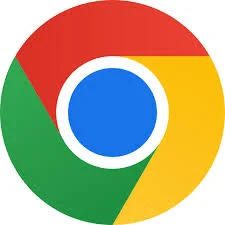
- Firefox: Head to Options > Privacy & Security > Enhanced Tracking Protection, and select Strict.

- Edge: Open Settings > Cookies and site permissions > Manage and delete cookies and site data, then choose to block third-party cookies.
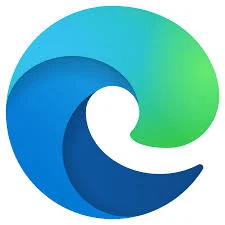
2. Turn on “Do Not Track”
Turning on this setting requests that websites don’t track your activity. While it isn’t enforced by all sites, it aligns with stronger privacy settings.
3. Regularly Clear Browsing Data
Clearing your history, cookies, and cached files can help prevent data from being accessed or misused. Use private browsing modes like:
- Chrome’s Incognito Mode
- Firefox’s Private Browsing
These modes don’t save data after the session, offering temporary control over your browser privacy.
Best Practices for Browsers
Configuring browser privacy settings is just one part of staying secure. These habits can also make a big difference:
- Keep Your Browser Updated: Regular updates fix known issues and strengthen built-in security.
- Limit Browser Extensions: Stick to extensions you trust and actually use. Fewer add-ons mean fewer risks.
- Prioritize HTTPS Connections: Always look for https:// in the URL to ensure a secure, encrypted connection.
- Be Cautious on Public Wi-Fi: Avoid logging into important accounts over public networks. If needed, use a VPN to protect your connection.
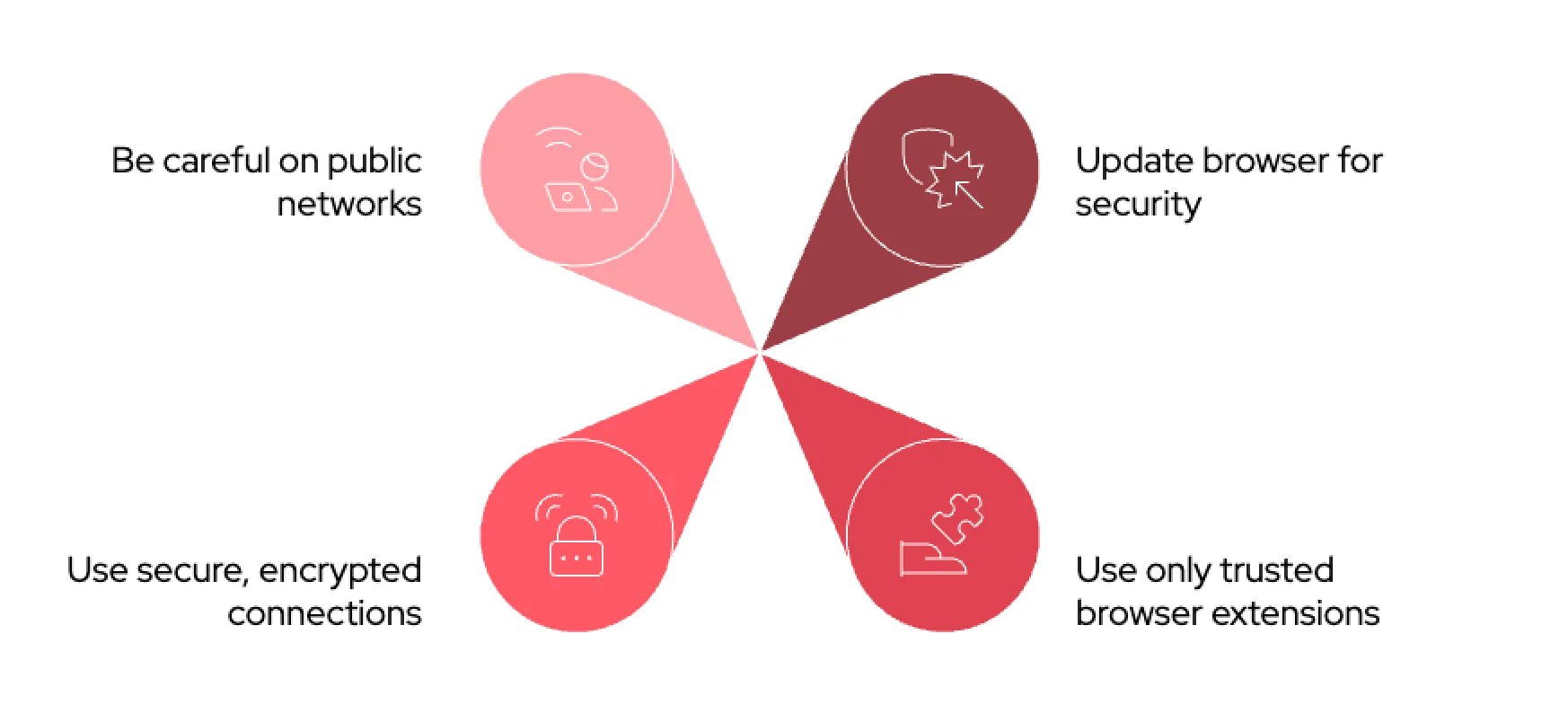
Best security practices for browsers
Tools for Enhanced Privacy
Some tools go beyond the basics and add extra layers to your privacy settings:
- Ad Blockers: Block tracking scripts and reduce unnecessary data collection.
- VPNs: Encrypt your internet traffic to protect it from third-party access and support secure browsing.
- Secure DNS Providers: Choose DNS services that don’t log your requests or sell your data.
- Password Managers: Generate and store strong passwords to keep your accounts safer.
Together, these tools help reinforce your browser privacy settings and improve long-term security.
Closing the Gaps in Privacy with SOCRadar’s Tools
While setting up strong browser privacy settings is a smart move, larger-scale security challenges often require more than personal configuration. That’s where SOCRadar comes in. Designed for organizations that need deeper visibility into their digital risks, SOCRadar helps monitor and manage threats that go far beyond individual browsers.
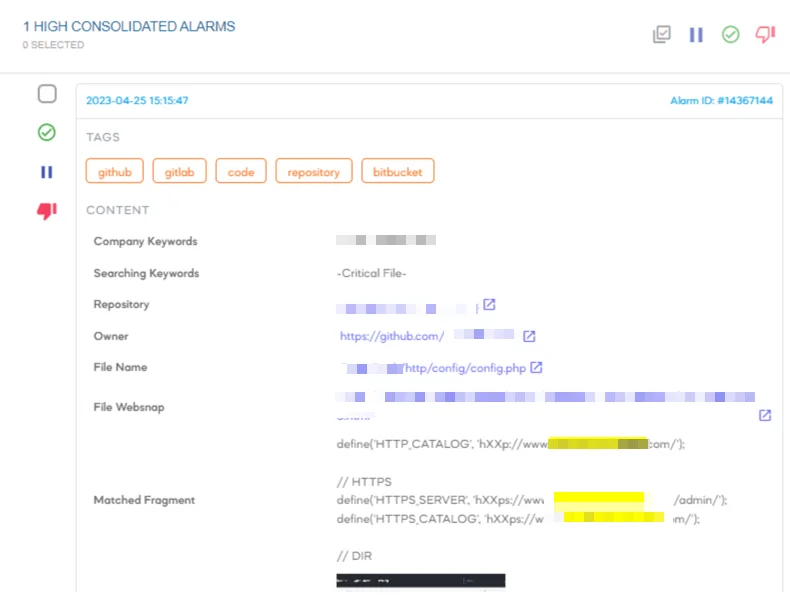
SOCRadar Alarms
Its Brand Protection capabilities scan the web, including Dark Web forums, social media, and public platforms, to detect phishing attempts, fake profiles, data leaks, and exposed cloud assets. With early warnings powered by AI, teams can act quickly to reduce damage and stay ahead of attackers.
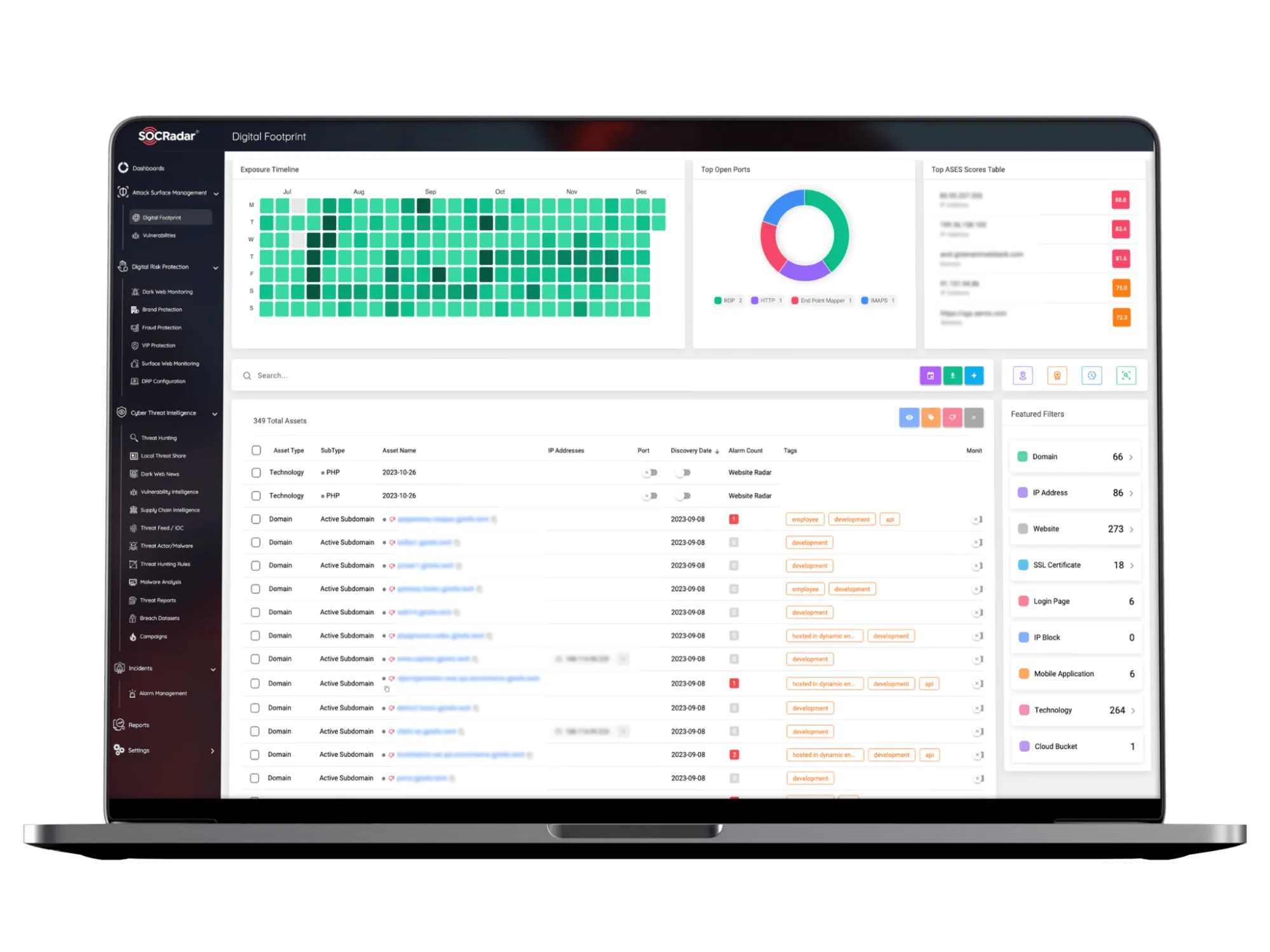
Easily track your digital footprint with SOCRadar’s Attack Surface Management module
SOCRadar also provides real-time insights into your external attack surface. By continuously mapping your online assets and uncovering vulnerabilities, its Attack Surface Management module enables security teams to fix issues before they become problems. When used alongside good privacy habits and browser-level defenses, SOCRadar offers a more complete strategy for staying secure in a complex digital landscape.